Excel Consolidate
How to combine Excel files
What is Excel Consolidate?
The Consolidate Function[1] in Excel allows an analyst to combine information from multiple workbooks into one place. The Excel consolidate function lets you select data from its various locations and creates a table to summarize the information for you.
Before you go on to learn more about Excel consolidation, you may find our Excel Shortcuts Cheat Sheet helpful. Complete the form below to download the cheat sheet!
* By submitting your email address, you consent to receive email messages (including discounts and newsletters) regarding Corporate Finance Institute and its products and services and other matters (including the products and services of Corporate Finance Institute's affiliates and other organizations). You may withdraw your consent at any time.
This request for consent is made by Corporate Finance Institute, #1392 - 1771 Robson Street, Vancouver, BC V6G 3B7, Canada. www.corporatefinanceinstitute.com. [email protected]. Please click here to view CFI`s privacy policy.
How to Consolidate Data in Excel
We’ve created a step-by-step guide to help you create your own consolidation by combining similarly organized data across multiple worksheets and workbooks.
- Open all files (workbooks) that contain the data you want to consolidate.
- Ensure the data is organized in the same way (see example below).
- On the Data ribbons, select Data Tools and then Consolidate.
- Select the method of consolidation (in our example, it’s Sum).
- Select the data, including the labels, and click Add
- Repeat step 5 for each worksheet or workbook that contains the data you need included
- Check boxes “Top row”, “Left column”, and “Create links to data source” (note you don’t have to tick these boxes if you don’t want labels or don’t want live links) and click the OK button.
The screenshots below will help you see an example of how to use the Excel consolidate function:
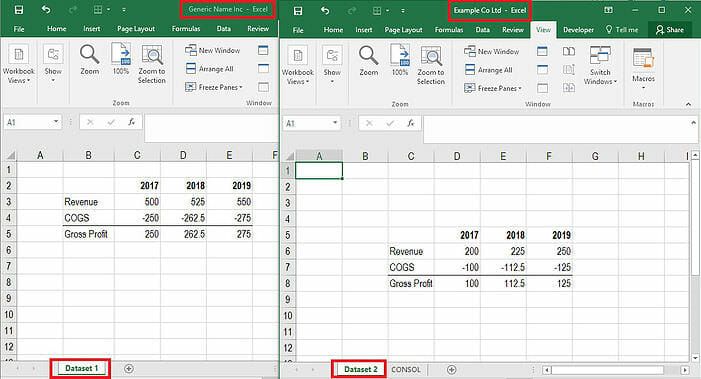
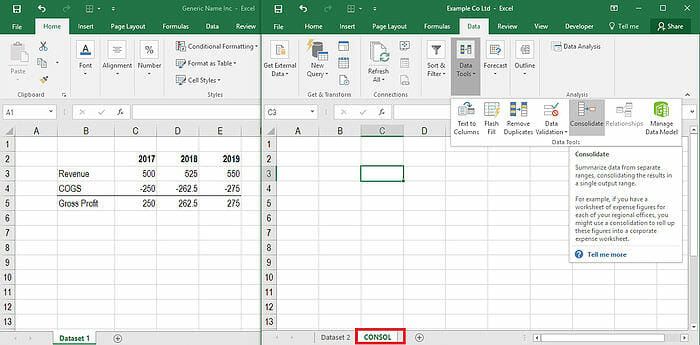
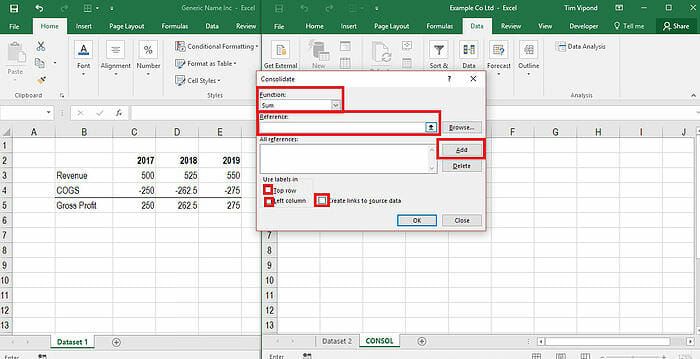
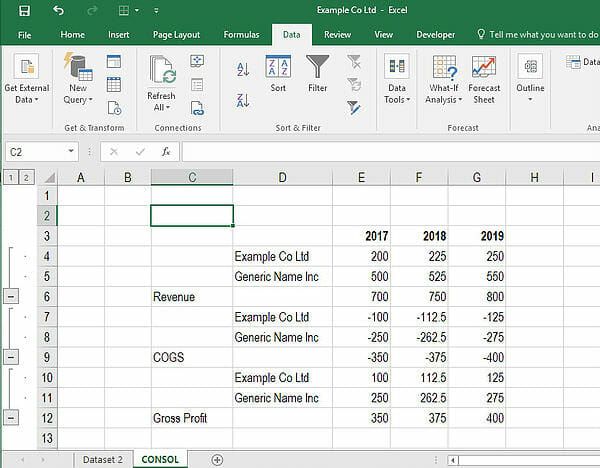
Why Use the Data Consolidation Function?
There are many reasons a financial analyst may want to use the Excel consolidate function. One example would be combining budgets from various departments into one company-wide budget. This may be common for an analyst or manager working in financial planning and analysis (FP&A) or other accounting functions.
Data Sources With Different Items
The Excel consolidate function will still work if there are different labels in the left column. The key is to use labels carefully and ensure they are the same in each table (e.g., if you have a spelling mistake or a slightly different version of the label, it will treat them as separate).
More Excel Training
Thank you for reading CFI’s guide to the Excel consolidate function. Check out our free Excel Crash Course to learn more tips, tricks, and best practices in Excel. We’ve also developed a large library of other resources any financial analyst will find useful for their financial modeling skills, including:
- Advanced Excel Course
- If with And in Excel
- Index Match in Excel
- Excel Formulas List
- See all Excel resources
Article Sources
Excel Tutorial
To master the art of Excel, check out CFI’s Excel Crash Course, which teaches you how to become an Excel power user. Learn the most important formulas, functions, and shortcuts to become confident in your financial analysis.
Launch CFI’s Excel Crash Course now to take your career to the next level and move up the ladder!
Accounting Crash Courses
To master the art of Excel, check out CFI’s Excel Crash Course, which teaches you how to become an Excel power user. Learn the most important formulas, functions, and shortcuts to become confident in your financial analysis.
Boost your confidence and master accounting skills effortlessly with CFI’s expert-led courses! Choose CFI for unparalleled industry expertise and hands-on learning that prepares you for real-world success.

