How to Reduce Excel File Size
Do away with significantly large Excel files in financial modeling
To reduce Excel file size, remove unnecessary worksheets, data, formulas, and formatting. Additionally, convert formulas to values, remove Pivot Cache, and save in binary format (.xlsb). Compressing the file into a zip archive can also help. Each method improves performance and ease of sharing but comes with trade-offs.
How to Reduce Excel File Size
The Excel file size of a financial model might become considerably large due to an increasing level of complexity and amount of details added. The workbooks suffering from large file sizes would run much slower.

Circulating such large files with your colleagues would also become a painful process, especially when they are over 50 MB in size. Thus, it is always important to minimize the file size while building your financial models. There are several methods to help you reduce the Excel file size[1], as listed below.
Summary
- Reducing the file size helps to improve Excel’s running speed and simplifies the process of sharing the file with others.
- While building financial models, the Excel file size can be reduced by removing unnecessary data, formulas, worksheets, formatting, and Pivot Cache.
- The Excel file size can be further compressed by saving the file in binary format or compressing it into a zip archive.
- Despite the benefits of smaller file sizes, the above methods also come with some drawbacks, and choosing which method to use depends on the circumstances.
Download Excel Keyboard Shortcuts Cheat Sheet
Ways to Reduce Excel File Size
1. Remove unnecessary worksheets, data, and formulas
The number of worksheets and the amount of data contained in an Excel file are directly related to the size of the file. Deleting unnecessary worksheets and data is the simplest and most efficient way to reduce the excel file size.
Converting unnecessary formulas into values also helps to deflate the file size. This can be done by copying the selected cells and pasting them as “Values” under the “Paste Options” tab. The shortcut for this step is Ctrl + Alt + V + V.
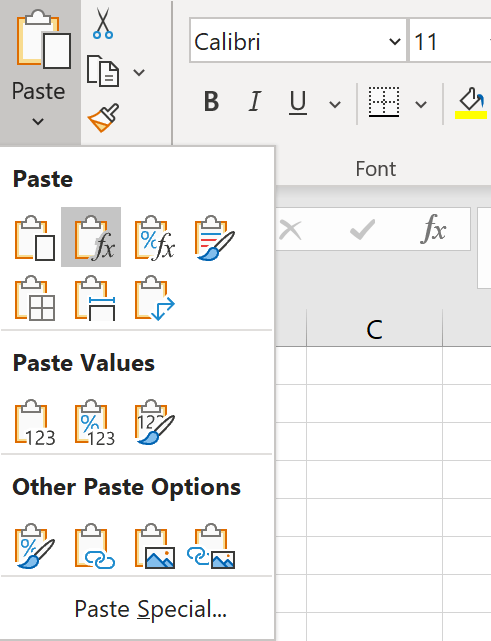
Financial models are required to remain dynamic and adapt to changes in inputs. Thus, it is important to identify whether the number in the cell is subject to inputs or assumption changes before converting the formula into a fixed value.
2. Remove formatting
Although formatting such as highlights, borders, and conditional formatting improves the visualization of an Excel worksheet, it also inflates the file size.
You can use the “Clear Formats” button in the “Editing” section under the “Home” tab to clear the formats of selected cells.
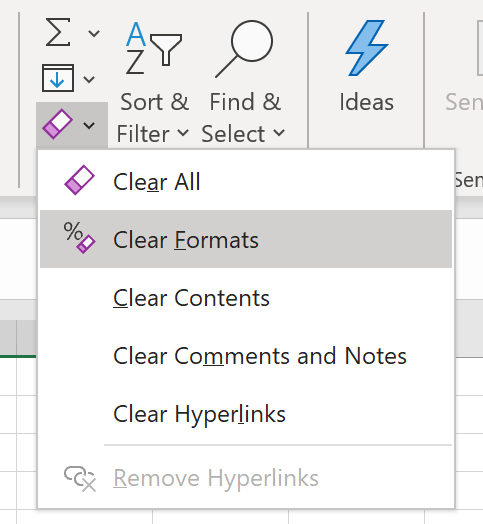
To clear conditional formatting, you can use the “Clear Rules” button in the “Style section” under the same tab.
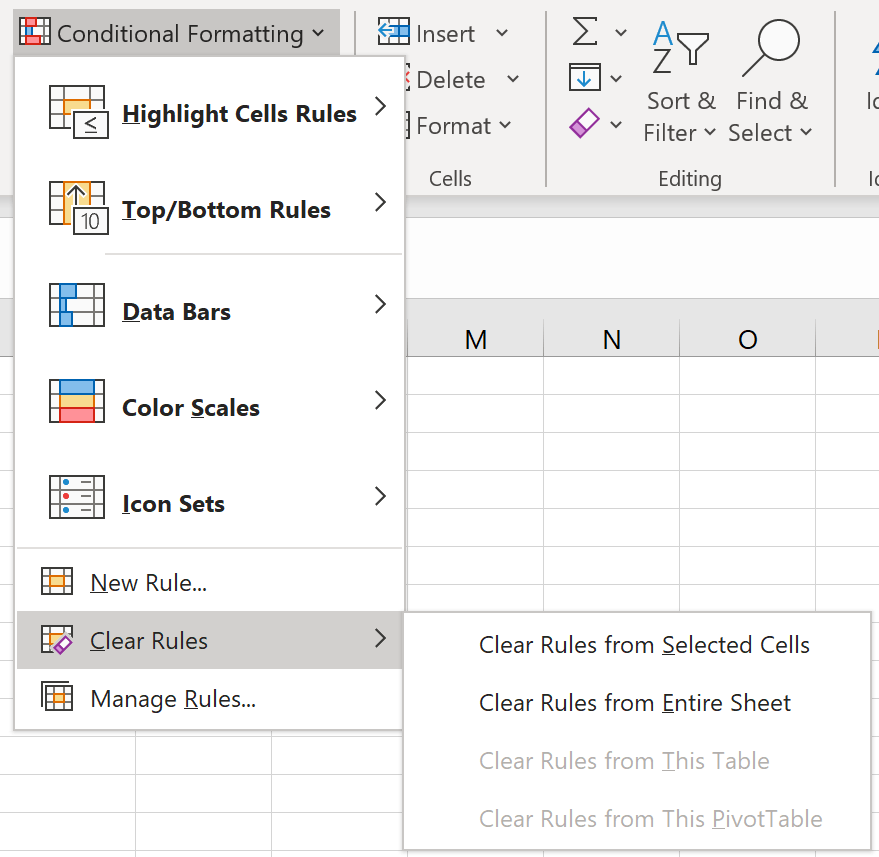
3. Remove Pivot Cache
Excel will automatically create a Pivot Cache that contains a replica of the original data source when a Pivot Table is inserted. Any changes made on the Pivot Table are not directly connected to the source data but the Pivot Cache instead. Removing the duplicated data before saving helps to deflate the file size.
One way is to delete the Pivot Cache while keeping the source data. This can be done by unchecking “Save source data with file” under the “Data” tab in “PivotTable Options.” You can check “Refresh the data when opening the file” under the same tab to allow Excel to automatically general a Pivot Cache when the file is open or refresh the pivot table manually.

Another much simpler way is to delete the source data while keeping the Pivot Cache. The original data set can be regenerated by double-clicking the “Grand Total” cell in the Pivot Table.
4. Save in binary format (.xlsb)
Excel files are typically saved in XML formats (.xlsx or .xlsm) without specifying. Choosing the binary format (.xlsb) while saving the file can dramatically reduce the file size.
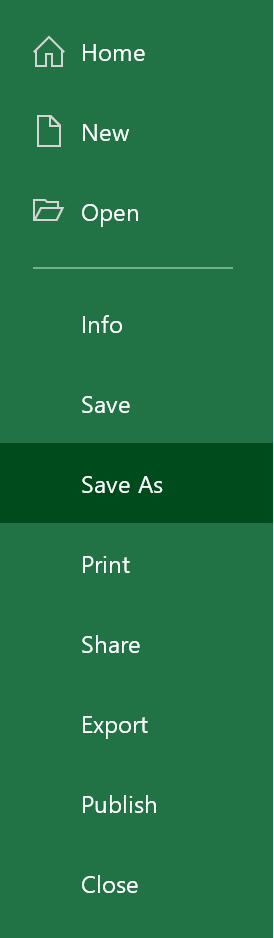
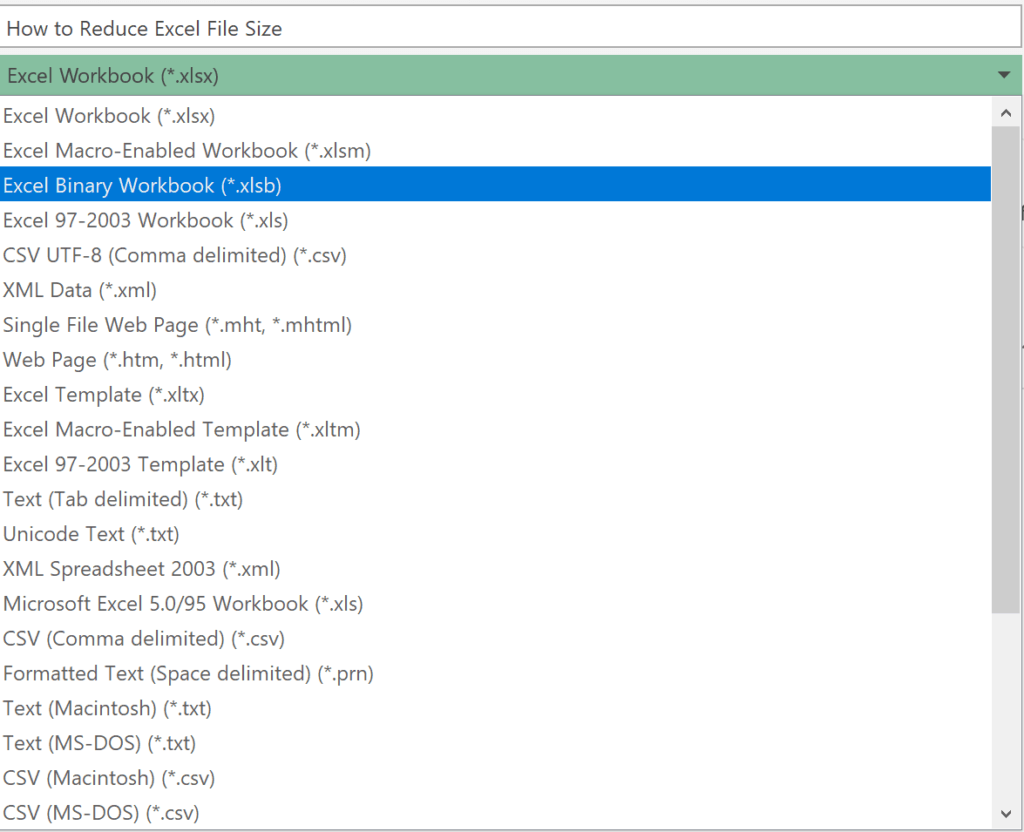
However, there are some limitations to the binary format. The binary format does not show whether the file contains a macro, which may lead to some risks and malfunction. Another limitation of the binary format is that Power Query cannot read data from it.
Additionally, different from the XML format, the binary format is not open-source readable. Thus, the XML format is more widely used as it better adapts to other third-party tools. Therefore, saving in binary format is usually not the first choice when the file size is not too large.
5. Compress the file
Compressing the document into a zip file typically reduces the file size by 10%-15%. Although this extraneous method does not speed up the Excel worksheet, it makes the sharing of the document much easier. This can be done by right-clicking the Excel file and choosing “Compressed (zipped) folder” under the “Send to” tab.
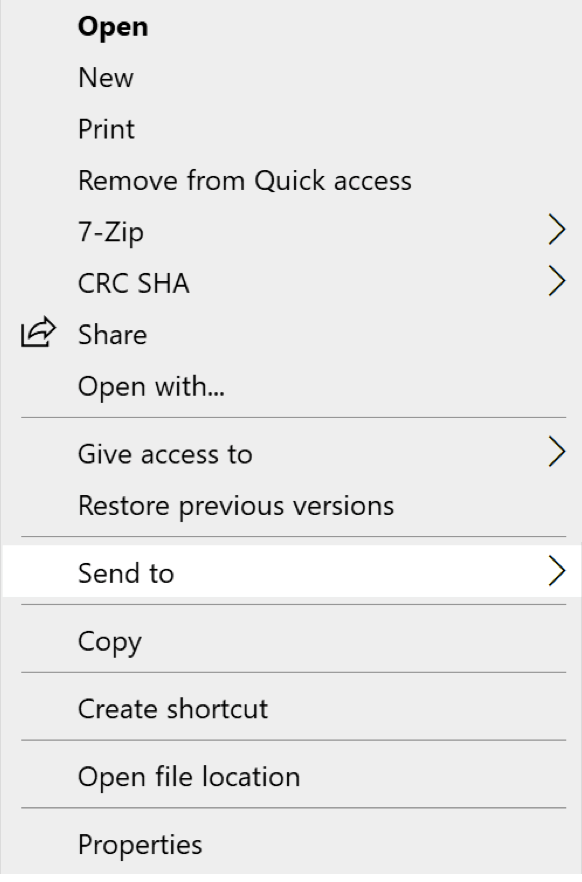

More Resources
CFI offers the (upcoming) Business Intelligence & Data Analyst (BIDA)® certification program for those looking to take their careers to the next level. To keep learning and developing your knowledge base, please explore the additional relevant resources below:
- Basic Excel Formulas
- Documenting Excel Models Best Practices
- Developer Tab
- Financial Modeling Best Practices
- See all Excel resources
Article Sources
Excel Tutorial
To master the art of Excel, check out CFI’s Excel Crash Course, which teaches you how to become an Excel power user. Learn the most important formulas, functions, and shortcuts to become confident in your financial analysis.
Launch CFI’s Excel Crash Course now to take your career to the next level and move up the ladder!
