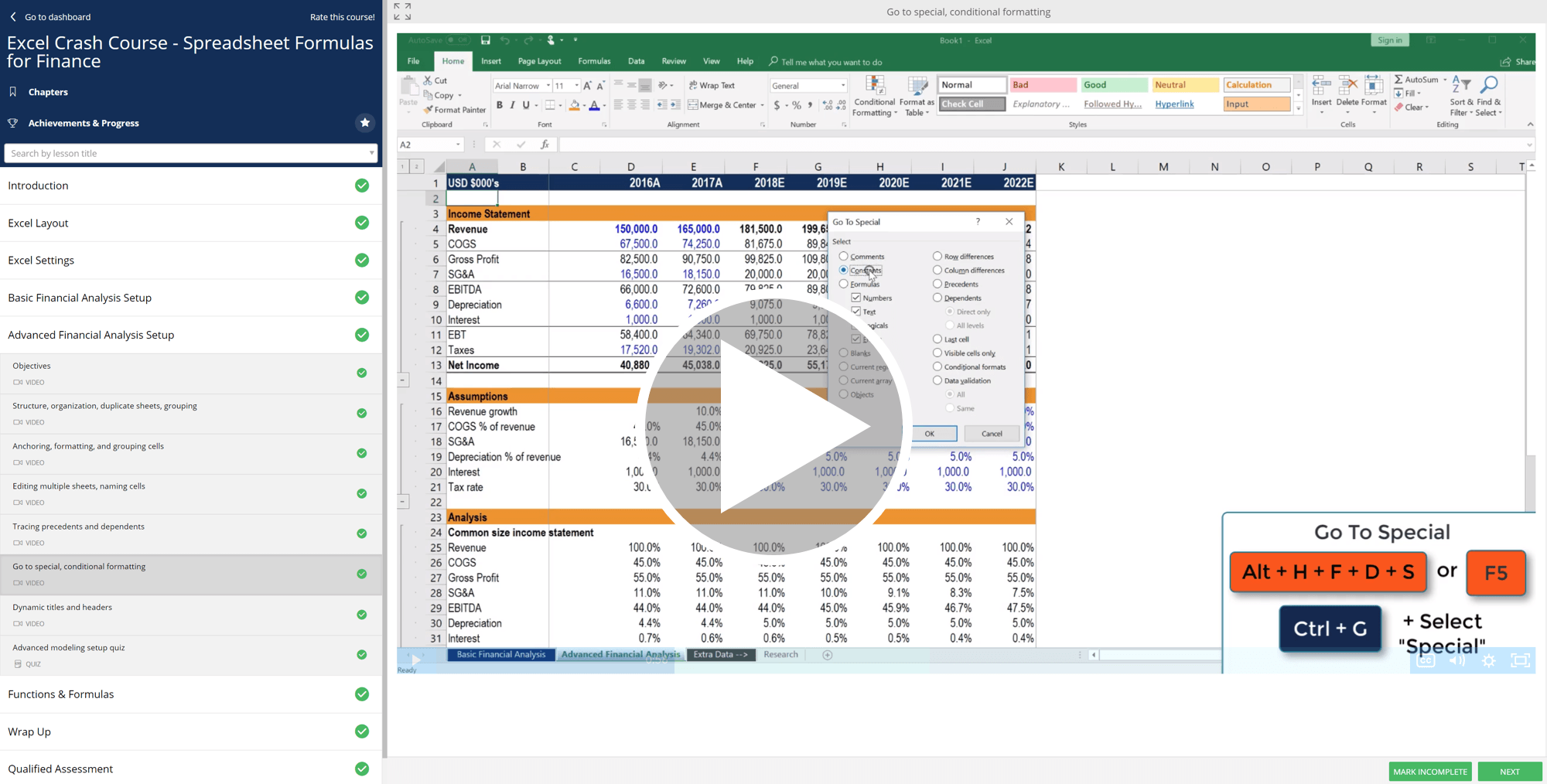Mastering Excel Shortcuts for PC and Mac
Cheat sheet of the most important Excel keyboard shortcuts to be familiar with
List of Excel Shortcuts
Excel shortcuts[1] – It may seem slower at first if you’re used to the mouse, but it’s worth the investment to take the time and learn these important shortcuts. Below, you can find the top time-saving Excel shortcuts, including helpful Macabacus shortcuts.
To master such valuable skills, check out CFI’s Free Excel Crash Course and Macabacus Specialist Course.
Download CFI’s Free Excel Keyboard Shortcuts Cheat Sheet
Complete the form below to download our free Excel Keyboard Shortcuts Cheat Sheet!
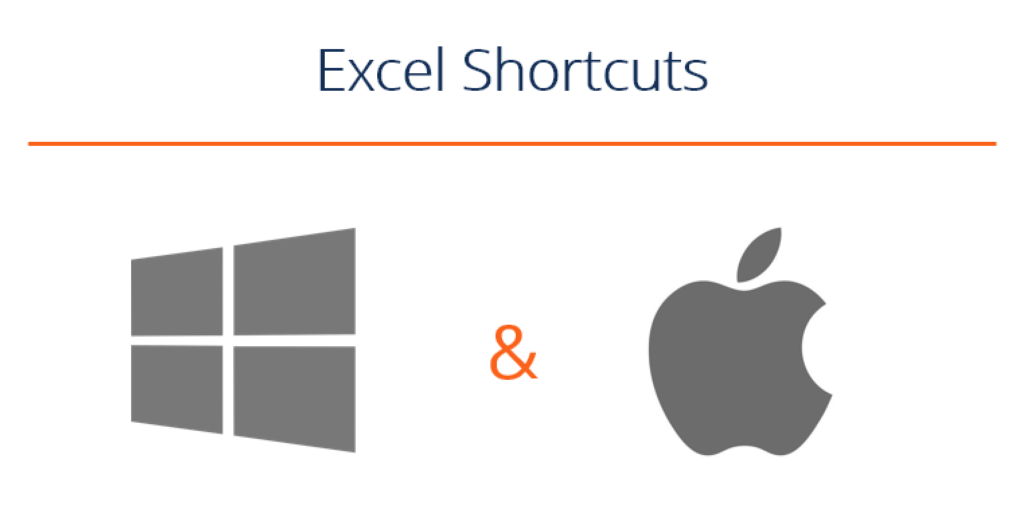
Essential Excel Shortcuts for PC & Mac
Editing Shortcuts
| Edit active cell |
F2
|
Ctrl
U
|
| Cut |
Ctrl
X
|
⌘
X
|
| Copy |
Ctrl
C
|
⌘
C
|
| Paste |
Ctrl
V
|
⌘
V
|
| Paste Special |
Alt
E
S
|
⌘
Option
V
|
| Paste name into formula |
F3
|
|
| Toggle references |
F4
|
⌘
T
|
| Start a new line within the same cell |
Alt
Enter
|
Ctrl
Option
Return
|
| Insert or edit cell comment |
Shift
F2
|
Shift
F2
|
| Display shortcut menu (i.e. same as right click) |
Shift
F10
|
Shift
F10
|
| Insert worksheet |
Shift
F11
|
Shift
F11
|
| Define a name for a cell |
Ctrl
F3
|
Ctrl
F3
|
| Fill down (e.g. copy formula down in selected cells) |
Ctrl
D
|
Ctrl
D
|
| Fill right |
Ctrl
R
|
Ctrl
R
|
| Insert argument names and parentheses for a function after typing a function name in a formula |
Ctrl
Shift
A
|
Ctrl
Shift
A
|
| Insert row |
Alt
I
R
|
Ctrl
I
|
| Insert column |
Alt
I
C
|
Ctrl
I
|
Formatting Shortcuts
| Brings up format cells menu |
Ctrl
1
|
⌘
1
|
| Bold |
Ctrl
B
|
⌘
B
|
| Italic |
Ctrl
I
|
⌘
I
|
| Undo |
Ctrl
Z
|
⌘
Z
|
| Redo |
Ctrl
Y
|
⌘
Y
|
| Repeat last action |
F4
|
⌘
Y
|
| Select all used cells (select entire worksheet if command is repeated) |
Ctrl
A
|
⌘
A
|
| Number format |
Ctrl
Shift
!
|
Ctrl
Shift
!
|
| Date format |
Ctrl
Shift
#
|
Ctrl
Shift
#
|
| Percent format |
Ctrl
Shift
%
|
Ctrl
Shift
%
|
| Increase font size |
Alt
h
fg
|
⌘
Shift
>
|
| Decrease font size |
Alt
h
fk
|
⌘
Shift
<
|
| Increase decimal |
Alt
h
O
|
|
| Decrease decimal |
Alt
h
9
|
|
| Increase indent |
Alt
h
6
|
Ctrl
M
|
| Decrease indent |
Alt
h
5
|
⌘
Shift
m
|
Navigation Shortcuts
| Move from cell to cell |
Arrows
|
Arrows
|
| Go to |
F5
|
F5
|
| Go to cell A1 |
Ctrl
Home
|
Fn
Ctrl
Left
|
| Go to beginning of row |
Home
|
Fn
Left
|
| Select the adjacent cell |
Shift
Arrow
|
Shift
Arrow
|
| Select entire row |
Shift
Spacebar
|
Shift
Spacebar
|
| Select entire column |
Ctrl
Spacebar
|
Ctrl
Spacebar
|
| Select all to the start of the sheet |
Ctrl
Shift
Home
|
Ctrl
Shift
Home
|
| Select all to the last used cell of the sheet |
Ctrl
Shift
End
|
Ctrl
Shift
End
|
| Select to the end of the last used cell in row/column |
Ctrl
Shift
Arrow
|
Ctrl
Shift
Arrow
|
| Select the last used cell in row/column |
Ctrl
Arrow
|
Ctrl
Arrow
|
| Move one screen up |
PageUp
|
Fn
Up
|
| Move one screen down |
PageDown
|
Fn
Down
|
| Move one screen left |
Alt
PageUp
|
Fn
Option
Up
|
| Move one screen right |
Alt
PageDown
|
Fn
Option
Down
|
| Move to the next or previous worksheet (Move between tabs if you are in a menu window) |
Ctrl
PageUp/Down
|
Ctrl
PageUp/Down
|
| Move to next workbook (while in spreadsheet) Move to next divider (when in menu options) |
Ctrl
Tab
|
Ctrl
Tab
|
| Move to the next cell (Move between items within a menu window) |
Tab
|
Tab
|
File Shortcuts
| New |
Ctrl
N
|
⌘
N
|
| Open |
Ctrl
O
|
⌘
O
|
| Save workbook |
Ctrl
S
|
⌘
|
| Save As |
F12
|
⌘
⇧
Shift
S
|
|
Ctrl
P
|
⌘
P
|
|
| Open print preview window |
Ctrl
F2
|
|
| Go to next workbook |
Ctrl
Tab
|
⌘
-
|
| Close file |
Ctrl
F4
|
⌘
W
|
| Close all open Excel files |
Alt
F4
|
⌘
Q
|
Ribbon Shortcuts
| Show ribbon accelerator keys |
Alt
|
|
| Show/hide ribbon |
Ctrl
F1
|
⌘
⌥
R
|
Paste Special Shortcuts
| Paste Special formats |
Ctrl
Alt
V
t
|
Ctrl
⌘
V
t
|
| Paste Special values |
Ctrl
Alt
V
v
|
Ctrl
⌘
V
v
|
| Paste Special formulas |
Ctrl
Alt
V
f
|
Ctrl
⌘
V
f
|
| Paste Special comments |
Ctrl
Alt
V
c
|
Ctrl
⌘
V
c
|
Clear Shortcuts
| Clear cell data |
Delete
|
Delete
|
| Clear cell formats |
Alt
h
e
f
|
|
| Clear cell comments |
Alt
h
e
m
|
|
| Clear all (data, formats, comments) |
Alt
h
e
a
|
Selection Shortcuts
| Select a cell range |
Shift
Arrows
|
Shift
Arrows
|
| Highlight a contiguous range |
Ctrl
Shift
Arrows
|
Ctrl
Shift
Arrows
|
| Extend selection up one screen |
Shift
PageUp
|
Fn
Shift
Up
|
| Extend selection down one screen |
Shift
PageDown
|
Fn
Shift
Down
|
| Extend selection left one screen |
Alt
shift
PageUp
|
Fn
Shift
⌘
Up
|
| Extend selection right one screen |
Alt
shift
PageDown
|
Fn
Shift
⌘
Down
|
| Select all |
Ctrl
A
|
⌘
A
|
Data Editing Shortcuts
| Fill down from cell above |
Ctrl
D
|
Ctrl
D
|
| Fill right from cell left |
Ctrl
R
|
Ctrl
R
|
| Find and replace |
Ctrl
F
|
Ctrl
F
|
| Show all constants |
F5
Alt
s
o
|
|
| Highlight cells with comments |
F5
Alt
s
c
|
Data Editing (inside cell) Shortcuts
| Edit the active cell (edit mode) |
F2
|
F2
|
| While editing cell, allow use of arrow keys to create reference |
F2
|
F2
|
| Confirm change and get out of cell |
Enter
|
Enter
|
| Cancel a cell entry and get out of cell |
Esc
|
Esc
|
| Insert line break within cell |
Alt
Enter
|
Option
Enter
|
| Highlight within a cell |
Shift
Left/Right
|
Shift
Left/Right
|
| Highlight contiguous items |
Ctrl
Shift
Left/Right
|
Ctrl
Shift
Left/Right
|
| Jump to beginning of cell contents |
Home
|
Fn
Left
|
| Jump to end of cell contents |
End
|
Fn
Right
|
| Delete character to left |
Backspace
|
Delete
|
| Delete character to right |
Delete
|
Fn
Delete
|
| Accept autocomplete suggestion |
Tab
|
Tab
|
| Referencing a cell from another worksheet |
Ctrl
PageUp/Down
Arrows
|
Ctrl
Fn
Down/Up
Arrows
|
Calculation Shortcuts
| Start a formula |
=
|
=
|
| Insert autosum formula |
Alt
=
|
⌘
Shift
T
|
| Recalculate all worksheets |
F9
|
F9
|
| Anchor cells (A$1$), toggle anchors (edit mode) |
F4
|
F4
|
| Insert a function |
Shift
F3
|
Shift
F3
|
| Enter array formula (edit mode) |
Shift
Ctrl
Enter
|
Shift
Ctrl
Enter
|
Other Shortcuts
| Enter date |
Ctrl
;
|
Ctrl
;
|
| Enter time |
Ctrl
Shift
:
|
Ctrl
Shift
:
|
| Show formula/show values (key to the left of 1) |
Ctrl
`
|
Ctrl
`
|
| Select cells which refer to the active cell (useful before deleting a cell in a worksheet) |
Ctrl
]
|
Ctrl
]
|
| Drives menu bar |
Alt
|
|
| Next open program |
Alt
Tab
|
⌘
Tab
|
| Autosum |
Alt
=
|
⌘
T
|
Why Master Excel Shortcuts?
To be more productive, faster, and more efficient when building financial models or performing financial analysis, it’s important to know the main keyboard shortcuts in Excel. These are critical for careers in investment banking, equity research, FP&A, finance, accounting, and more.
The first thing you’ll do if you’re hired as an investment banking analyst is take a series of intense Excel training courses. Your mouse will be taken away and you’ll be expected to learn financial modeling with only keyboard shortcuts. If you follow our tips and tricks below you’ll be able to master these shortcuts on Windows or Mac operating systems.
You may also want to check out our section on Excel formulas cheat sheet. Excel is quite robust, meaning there are a lot of different tools that can be utilized within it, and therefore there are many skills one can practice and hone.
Free Excel Course
If you want to learn these keyboard shortcuts with your own personal online instructor, check out CFI’s Free Excel Crash Course! You’ll receive step-by-step instructions and demonstrations on how to avoid the mouse and only use your keyboard.
Additional Resources
Thanks for reading CFI’s guide to Excel shortcuts for your PC and Mac keyboard! By taking the time to learn and master these keys, you’ll significantly speed up your financial analysis. To learn more, check out these additional CFI resources:
- Free Excel Fundamentals Course
- Excel Functions for Finance
- Advanced Excel Formulas
- Google Sheets
- Types of Graphs in Excel
- See all Excel resources
Article Sources
Excel Tutorial
To master the art of Excel, check out CFI’s Excel Crash Course, which teaches you how to become an Excel power user. Learn the most important formulas, functions, and shortcuts to become confident in your financial analysis.
Launch CFI’s Excel Crash Course now to take your career to the next level and move up the ladder!
Create a free account to unlock this Template
Access and download collection of free Templates to help power your productivity and performance.
Already have an account? Log in
Supercharge your skills with Premium Templates
Take your learning and productivity to the next level with our Premium Templates.
Upgrading to a paid membership gives you access to our extensive collection of plug-and-play Templates designed to power your performance—as well as CFI's full course catalog and accredited Certification Programs.
Already have a Self-Study or Full-Immersion membership? Log in
Access Exclusive Templates
Gain unlimited access to more than 250 productivity Templates, CFI's full course catalog and accredited Certification Programs, hundreds of resources, expert reviews and support, the chance to work with real-world finance and research tools, and more.
Already have a Full-Immersion membership? Log in